Guide & FAQ
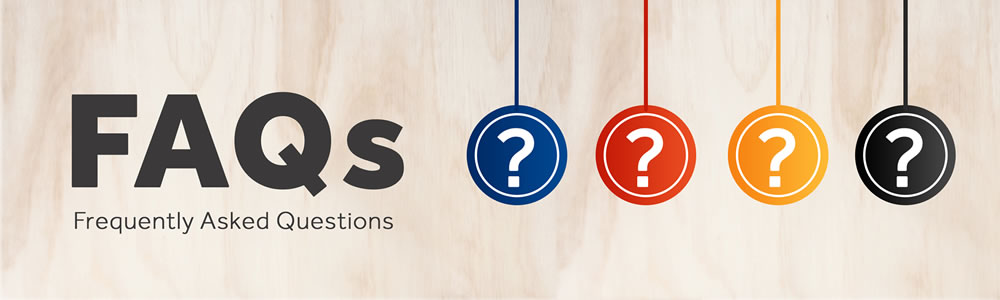
How to login on Cpanel.
- Open your browser and type http://yourdomain.com/cpanel
- Enter Cpanel Username.
- Enter Cpanel Password.
- Click on Login Button.
How to login on Webmail.
- Type http://yourdomain.com/webmail
- Enter your email address.
- Enter your email password.
- Click on login button.
Setting up Microsoft Outlook 2013
- Open Outlook and select File.
- Click Add Account.
- Check Manual setup or additional server types and click Next.
- Select POP or IMAP and click Next
- Enter Your Name and E-mail Address.
Select POP as your account type.
For Incoming mail server, enter mail.yourdomain.com
For Outgoing mail server, enter mail.yourdomain.com
In Logon Information enter the e-mail address and password that you created in the control panel.
Click More Settings. - Select Outgoing Server and check My outgoing server (SMTP) requires authentication
- Select Advanced.
For Incoming server (POP enter 995 (Select SSL)
For Outgoing server (SMTP) enter 465 (Select SSL)
Click OK and then Next and Finish.
© HOSTnSURF. All rights reserved.
